Here is the code snippets for MS SQL deployment using YML code in AWS. If you wish to make it AD integrated then review the details given in comment section.
AWSTemplateFormatVersion: '2010-09-09'
Description: Creates an empty SQL Server RDS database as an example for automated deployments.
Parameters:
SqlServerInstanceName:
NoEcho: 'false'
Description: RDS SQL Server Instance Name
Type: String
Default: MyAppInstance
MinLength: '1'
MaxLength: '63'
AllowedPattern: "[a-zA-Z][a-zA-Z0-9]*"
DatabaseUsername:
AllowedPattern: "[a-zA-Z0-9]+"
ConstraintDescription: DBAdmin
Description: Database Admin Account User Name
MaxLength: '16'
MinLength: '1'
Type: String
Default: 'DBAdmin'
DatabasePassword:
AllowedPattern: "^(?=.*[0-9])(?=.*[a-zA-Z])([a-zA-Z0-9]+)"
ConstraintDescription: Must contain only alphanumeric characters with at least one capital letter and one number.
Description: The database admin account password.
MaxLength: '41'
MinLength: '6'
NoEcho: 'true'
Type: String
Default: Admin123
DBEngine:
Description: Select Database Engine
Type: String
AllowedValues: [Express, Enterprise]
#Following paramter can be placed if SQL needs to be AD integrated.
#DomainID:
# Description: Enter the Domain ID
# Type: String
Mappings:
SQLTOEngineType:
Express:
Engine: sqlserver-ex
Enterprise:
Engine: sqlserver-ee
Resources:
SQLDatabase:
Type: AWS::RDS::DBInstance
Properties:
DBInstanceIdentifier:
Ref: SqlServerInstanceName
LicenseModel: license-included
Engine: !FindInMap [SQLTOEngineType, !Ref 'DBEngine', Engine]
EngineVersion: 13.00.4466.4.v1
DBInstanceClass: db.t2.micro
AllocatedStorage: '20'
MasterUsername:
Ref: DatabaseUsername
MasterUserPassword:
Ref: DatabasePassword
PubliclyAccessible: 'true'
BackupRetentionPeriod: '1'
#If SQL RDS needs to Active Directory Integrated then uncomment following parameter.
#Domain: !ImportValue Directory-ID
#OR
#!Ref DomainID
#IAM role is mandate for AD integration
#DomainIAMRoleName: 'rds-directoryservice-access-role'
Outputs:
SQLDatabaseEndpoint:
Description: Database endpoint
Value: !Sub "${SQLDatabase.Endpoint.Address}:${SQLDatabase.Endpoint.Port}"
- Save above code in SQLRDS.YML file.
- Open AWS management console, In Cloud formation section, select New Template, select Upload a template to Amazon S3. Select SQLRDS.YML file then follow the wizard with all default options.
- Once deployment successfully completes, you would see events like below screenshot.
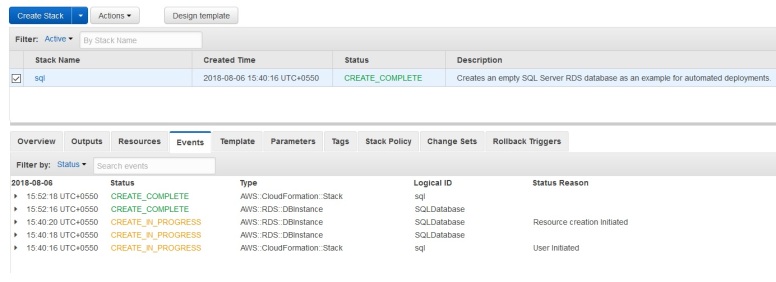
You must be logged in to post a comment.